Twitch Chat Bot Commands
Commands you can use to control your server through Twitch Chat
Settings
The Twitch chat bot is a relatively simple yet reliable way to control the stream.
The Twitch channel that the bot listens to can be set in the dashboard through Settings > System.
Only supports listening and responding in Twitch chat. 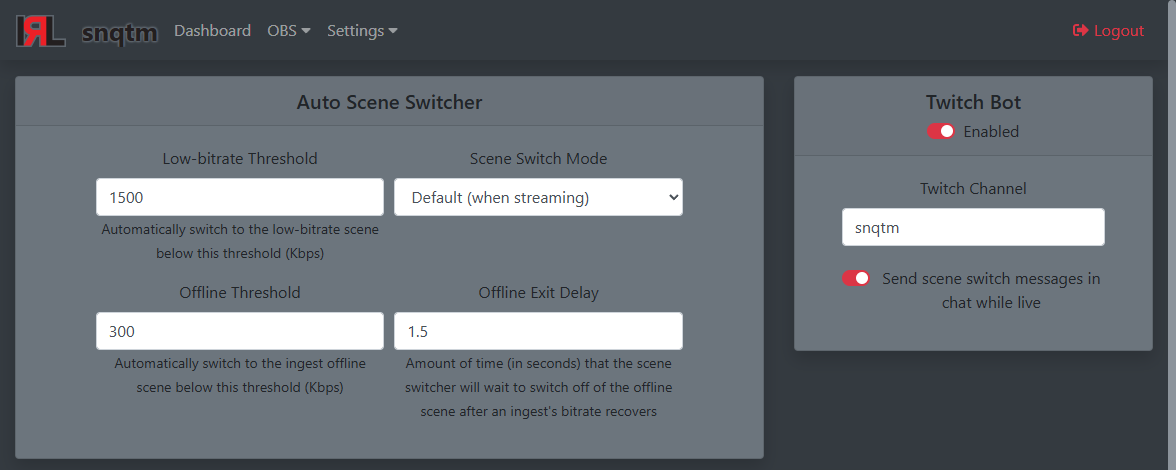
Click the toggle switch on top to Enable or Disable the Chat bot.
Enter your channel id in the text box. Enabling Send scene switch messages in chat while live will report scene switching in your chat similar to this: If your stream connection is weak and oscillates between the scene switching thresholds, it can start to flood your chat with scene switching messages.
If your stream connection is weak and oscillates between the scene switching thresholds, it can start to flood your chat with scene switching messages.
Commands
| Default Access Level | Command | Description |
|---|---|---|
| All | !b, !bitrate | Get the bitrate in Kbps that is coming into the server, from all ingests |
| Mod | !f [ingestName] | Reset the ingest player in an attempt to fix issues like audio crackle or desync. Info: This is a legacy command and is rarely needed anymore due to IRLToolkit's custom ingest player capable of recovering on its own. |
| Mod | !m [ingestName] | Toggle mute on the ingest. Will respond with whether it muted or unmuted the ingest. |
| Broadcaster | !ss [sceneName] | Switch to the desired scene. Not specifying a scene will respond with the current scene. Uses fuzzy matching, so your message does not have to contain the exact scene name. |
| Broadcaster | !startstream | Start stream output in OBS |
| Broadcaster | !stopstream | Stop stream output in OBS |
| Broadcaster | !ff [ingestName] | Force fix the ingest if there is a noticeable a/v desync. Only use if !f is not fixing it. |
Info:
Default access levels can be changed on request.
e.g. Make !b mods only or grant specific users access to Broadcaster level commands.
[ingestName] is an optional parameter. if it is not specified the main ingest will be assumed. (Only relevant for users with multiple ingests.)
It also uses fuzzy matching so !ss second will match Second Ingest
Example bot output

